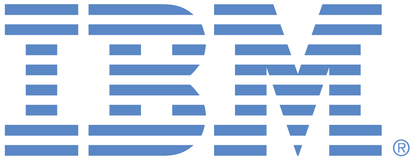
This is an IBM Automation portal for Digital Business Automation products. To view all of your ideas submitted to IBM, create and manage groups of Ideas, or create an idea explicitly set to be either visible by all (public) or visible only to you and IBM (private), use the IBM Unified Ideas Portal (https://ideas.ibm.com).
Shape the future of IBM!
We invite you to shape the future of IBM, including product roadmaps, by submitting ideas that matter to you the most. Here's how it works:
Search existing ideas
Start by searching and reviewing ideas and requests to enhance a product or service. Take a look at ideas others have posted, and add a comment, vote, or subscribe to updates on them if they matter to you. If you can't find what you are looking for,
Post your ideas
Post an idea.
Get feedback from the IBM team and other customers to refine your idea.
Follow the idea through the IBM Ideas process.
Please use the following category to raise ideas for these offerings for all environments (traditional on premises, containers, on cloud):
Cloud Pak for Business Automation - including Business Automation Studio and App Designer, Business Automation Insights
Business Automation Workflow (BAW) - including BAW, Business Process Manager, Workstream Services, Business Performance Center, Advanced Case Management
Content Services - FileNet Content Manager
Content Services - Content Manager OnDemand
Content Services - Daeja Virtual Viewer
Content Services - Navigator
Content Services - Content Collector for Email, Sharepoint, Files
Content Services - Content Collector for SAP
Content Services - Enterprise Records
Content Services - Content Manager (CM8)
Datacap
Automation Document Processing
Automation Decision Services (ADS)
Operational Decision Manager
Robotic Process Automation
Robotic Process Automation with Automation Anywhere
Blueworks Live
Business Automation Manager Open Edition
IBM Process Mining
Specific links you will want to bookmark for future use
Welcome to the IBM Ideas Portal (https://www.ibm.com/ideas) - Use this site to find out additional information and details about the IBM Ideas process and statuses.
IBM Unified Ideas Portal (https://ideas.ibm.com) - Use this site to view all of your ideas, create new ideas for any IBM product, or search for ideas across all of IBM.
ideasibm@us.ibm.com - Use this email to suggest enhancements to the Ideas process or request help from IBM for submitting your Ideas.

The orchestration process does not have export capabilities. Export capability is a valid request and we will look into it.
There are 2 options:
- You can manage yourself using any queue provider without using the orchestration process. The drawback is that you need to control everything and lose process orchestration capabilities and dashboards
- You can use workflows. Workflows are similar to process orchestration as I mentioned in the previous comments, but it differs where you wanted it. You control when you process the items in the queue through the script. When you create a workflow instance, that instance is not processed automatically, you need to have another script that will consume that instance whenever you want.
Hi team, Can you please provide an update on this?
Attached is the kind of report(which I have exported from UiPath orchestrator) I am looking. Let me know if we can do it in IBM RPA.
I don't see this kind of report in any on the processes mentioned below.
And also there is no way I can store the queue data and run it on later time. Orchestration process will immediately
trigger once the queue item is added.
Can we have a small call to see. I went to the link you have provided but I am seeing a cost of $250 is coming. Is it not free for IBM employees as it WDG is an IBM product now?
If you have access to IBM Techzone, you can also have a look at this demo lab: https://techzone.ibm.com/collection/ibm-rpa-advanced-using-processes-workflows-concurrent-execution-and-dashboards-s2u10xmds
It covers the base topics using queues with process orchestration and basic usage of workflows as well.
Muralidhar,
The below mention data is comes from the variable created during Orchestrator Process creation. Lets suppose I have bot runs daily with an input file having 20 columns and 1000 rows. After running for 2 months the business asked to provide Audit report to check the every record status. And asked one of the record that has failed and reason for it. How will be tackling this case as we don't have queue information and on which machine it ran to troubleshootThis is exactly the use case for orchestration process or the worflow + batch.
Using the orchestration process, everything will be handled for you. You specify your process variables and bind them to your executing bot, and every instance (every row in your file) will have every detail you need. The control panel (or dashboard you might create) will show a high-level overview of the entire process. Then you can jump to instances' detail and inspect why it failed, which value each variable had when it failed.
The workflow + batch provides the same capabilities mentioned above, the difference is that you (your bots) control when the process start and when it finishes (in the orchestration process you do not have this fine grained control). The
batchpart provides a way to group instances, and such group can have attributes, for example:In your example you would create a batch with the following attributes: Name of the file + other data you might find useful (maybe the folder name? maybe the the folder name specify some logical name you want to track).
After you create the batch, you would traverse the 1000 rows and for each you would create a workflow instance, specifying other attributes (workflow variables) you want to track for each instance (maybe 3 columns have attributes you want to track, maybe 10, you can create as many attributes as you want). Workflow instances have system status and business status. System status is controlled by IBM RPA, whereas business status is controlled by you, that is, you can update the business status of instances with any status that makes sense for the business domain. You can search for instances in the control panel filtering by business status.
Then you can go ahead and loop through each of instances and execute them. Every workflow variable will be tracked automatically and history values will be available in the Control Center and Dashboard (and optionally in your own internal database - if you want).
So, when the business want to know something, you only need to open the Dashboard or Control Panel or instances page and search for failed instances and inspect their values. It shows where the instance has run as well (the computer), and also the logs.
I advise you to enroll in course Automating Tasks with IBM RPA, where workflow + batch and orchestration process is explained in detail with use cases.
The below mention data is comes from the variable created during Orchestrator Process creation. Lets suppose I have bot runs daily with an input file having 20 columns and 1000 rows. After running for 2 months the business asked to provide Audit report to check the every record status. And asked one of the record that has failed and reason for it. How will be tackling this case as we don't have queue information and on which machine it ran to trouble shoot.
If you see other tools like UiPath, thee we can just export queues to excel which porvides all the information on which machine it failed, date of failure,reason for failure.
Let me know if this kind of thing is already present in IBM RPA(WDG).May we can connect on a call and check
Orchestration process gives more control and information than just using a Queue, but using only a Queue might be desirable in some cases.
The problem is that even when using orchestration process you can not see any specific information about the instance/message, like the Business Key variable or the enqueued message body. The business key variable is only updated when the instance is being processed.
Because of that, a way to visualize and manage queue messages (view and delete, for example) would be useful. Would be nice to see the message body for instances as well.
Are you using the orchestration process? The orchestration process allows you to leverage Queues in a controlled manner. Every item that is enqueued becomes an instance of the process and you can visualize each instance details using the menu

Workflows>Processes>Processdetail.The following image shows all the instances (enqueued to a particular queue) of sales_lead_automation process. You can also see the "Details" button for each instance.