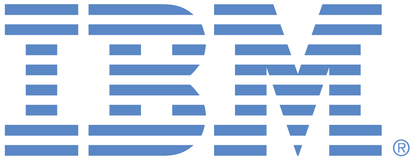
This is an IBM Automation portal for Digital Business Automation products. To view all of your ideas submitted to IBM, create and manage groups of Ideas, or create an idea explicitly set to be either visible by all (public) or visible only to you and IBM (private), use the IBM Unified Ideas Portal (https://ideas.ibm.com).
Shape the future of IBM!
We invite you to shape the future of IBM, including product roadmaps, by submitting ideas that matter to you the most. Here's how it works:
Search existing ideas
Start by searching and reviewing ideas and requests to enhance a product or service. Take a look at ideas others have posted, and add a comment, vote, or subscribe to updates on them if they matter to you. If you can't find what you are looking for,
Post your ideas
Post an idea.
Get feedback from the IBM team and other customers to refine your idea.
Follow the idea through the IBM Ideas process.
Please use the following category to raise ideas for these offerings for all environments (traditional on premises, containers, on cloud):
Cloud Pak for Business Automation - including Business Automation Studio and App Designer, Business Automation Insights
Business Automation Workflow (BAW) - including BAW, Business Process Manager, Workstream Services, Business Performance Center, Advanced Case Management
Content Services - FileNet Content Manager
Content Services - Content Manager OnDemand
Content Services - Daeja Virtual Viewer
Content Services - Navigator
Content Services - Content Collector for Email, Sharepoint, Files
Content Services - Content Collector for SAP
Content Services - Enterprise Records
Content Services - Content Manager (CM8)
Datacap
Automation Document Processing
Automation Decision Services (ADS)
Operational Decision Manager
Robotic Process Automation
Robotic Process Automation with Automation Anywhere
Blueworks Live
Business Automation Manager Open Edition
IBM Process Mining
Specific links you will want to bookmark for future use
Welcome to the IBM Ideas Portal (https://www.ibm.com/ideas) - Use this site to find out additional information and details about the IBM Ideas process and statuses.
IBM Unified Ideas Portal (https://ideas.ibm.com) - Use this site to view all of your ideas, create new ideas for any IBM product, or search for ideas across all of IBM.
ideasibm@us.ibm.com - Use this email to suggest enhancements to the Ideas process or request help from IBM for submitting your Ideas.

Hi Alicia - we will consider this asan enhancement to the Analysis mode display & report for some future release. If you go to Analyze mode, today you can select what properties to show on the diagram and you can print that. There is an Analysis Summary report that follows the diagram that provides the full detail for the selected properties (helpful because you may be showing more property details than can be fully expanded on the diagram without hovering). So we will consider adding "Linked Processes" as a property that you could enable - it would work similarly to the Policies & File Attachments properties in terms of how you would enable it and what you would see in the diagram and on the accompanying report. In the meantime, we are working on an enhancement to the Print Diagram function on the main diagram view (not Analyze Mode) that would allow you to choose whether or not to include linked processes when you print a diagram. This way you can print out the linked processes along with the main diagram without having to manually print them separately. Hope this helps!
Hi--thanks for your reply!
That's an interesting option. It wouldn't work when linking out to multiple processes, however. Do most users show 1 Activity Box per 1 Process Link? It's nice that BWL functionality allows to link to multiple processes in 1 Activity Box, as the output(s) of 1 process might be input(s) of more than 1 other process and vice-a-versa. Instead of having to create a separate activity box for each, it would be great if this functionality could be added for printed versions. Thanks!
Thanks for your request, Alicia! Most users make the name of the call activity (the activity that the linked process is linked from) the same as the linked process - so there is no need to display both on the diagram. Could you accomplish this with a similar naming convention?
How would this look? Currently, the linked process is displayed on the map with a dashed box and the link icon.